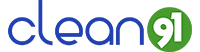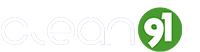How to Clean Laptop Screen and Keyboard
Our laptop is there with us full day, be it in your workspace, for your entertainment, and is thus a vital part of your daily life. But tell us how often you actually clean it? Did you know the smudged screens, sticky keys, and dust buildup does not only look unpleasant, is unhygienic and dirty but also affects performance.
In this blog, we’ll tell you how to clean your laptop screen and keyboard effectively and also safely using proven techniques and screen-safe solutions like those from Clean91.
Why Cleaning Your Laptop Matters?
We are sure that your laptop screen and keyboard are exposed to Dust, dirt, fingerprint smudges, oils from skin, germs and bacteria, crumbs and food residue, and many such things.
So neglecting cleanliness for your electronic device can lead to overheating due to clogged vents, unresponsive keys, and long-term damage to the screen surface. Thus requiring the need for regular cleaning as it keeps your laptop functioning smoothly, looking shiny, and hygienic.
Things to Keep in Mind Before You Start
Before you jump into the cleaning process, keep these safety tips in mind:
- Always turn off your laptop and unplug it from any power source to prevent electrical damage.
- Use only screen-safe and electronics-safe cleaning solutions, look at the labels of the bottle before using.
- Avoid household cleaners like window sprays, bleach, or alcohol-heavy products as these contain harsh chemicals.
- Never spray anything directly onto your screen or keyboard, always spray it onto microfiber cloths then use it to clean the screen, do not use tissues or paper towels.
If you want best results, use products which are designed specifically for gadgets, like those from Clean91’s tech cleaning range
How to Clean Your Laptop Properly
You would need:
- A soft microfiber cloth, and please avoid using paper towels or rough fabrics so as to avoid scratches.
- A screen-safe cleaning spray.
- A pre-moistened screen wipe which is designed for electronics specially.
Here’s how to proceed:
Step 1: Switch off your laptop and unplug it from any power source to avoid any static damage. Also, it would be safe if you would remove any external devices be it mouse, USB drives from the port, etc.
Step 2: Clean the Screen by Spraying your homemade solution onto a microfiber cloth. Caution,never directly spray it onto the screen.
Gently wipe the screen in circular or horizontal motions. Also, do not apply pressure , especially if it’s a touch display.
Step 3: Clean the Keyboard and Touchpad, use compressed air to blow out dust and crumbs from between the keys. Lightly dampen a corner of your cloth with the solution and wipe the keys and touchpad gently. For stubborn dirt you use a cotton swab which is slightly moistened with the solution.
Step 4: Using your damp cloth, clean the laptop’s outer shell and edges. Remember to make sure there is no moisture near the ports or vents, be careful around these areas.
Step 5: Wait a few minutes for the solution to dry completely before you turn the laptop back on.
Pro Tip- Clean91’s screen cleaner is non-toxic, anti-static, and specially formulated to be streak-free and is ideal for laptop screens, tablets, and more.
How to Clean a Laptop Keyboard
Your fingers constantly touch the keyboard, a lot of times with dirty hands, leaving smudges and fingerprints on it, or you have probably spilled some beverage on it. Thus the keyboard is a magnet for crumbs, dust, and germs so Keeping it clean must be your priority as it not only improves hygiene but also prevents sticky keys.
What You’ll Need:
- Soft-bristled brush or a clean toothbrush
- Compressed air canister
- Microfiber cloth
- Electronics-safe cleaning spray like Clean91 Gadget Disinfectant
- Cotton swabs
Steps to Clean the Keyboard:
- Turn off your laptop and unplug it.
- Tilt the laptop upside down and very gently shake out loose debris if any.
- Use a soft brush or compressed air to clean between the keys.
- Lightly spray a microfiber cloth with cleaner or you may use a pre-moistened wipe.
- Wipe across the keyboard and touchpad gently.
- Use cotton swabs to get into tight corners if needed.
- Let everything air dry completely before powering back on.
Don’t Spray directly into the keys. Using water or dripping-wet clothes is a bad idea. also avoid bleach or hand sanitizers on the keyboard.
Clean91’s gadget cleaning products are specifically designed to disinfect and clean without damaging internal electronics.
Tips for Laptop Maintenance:
- Wash your hands before using your laptop to reduce oil transfer and fingerprints.
- Avoid eating near your keyboard to prevent crumbs and spills.
- Use a keyboard cover if you work in dusty or outdoor environments, it will greatly reduce chances of grime and dirt.
- Keep your cleaning tools handy – a Clean91 kit fits easily into your laptop bag, so you can clean it anywhere anytime.
- Store your laptop in a dust-free case when not in use.
Final Thoughts
By following simple habits we discussed with you in this blog and by using the right kind of cleaning agents, you can keep your electronic devices clean and hygienic. Because your laptop is a valuable long-term investment, be it your screen, keyboard, or its outer covering, gentle and regular cleaning will go a long way and help you increase the life of your device.
Why Choose Clean91 Products for Laptop Cleaning?
You must have surely realised that when cleaning your devices, using the right kind of cleaning product is of utmost importance. Clean91 offers you a range of safe, non-toxic, and eco-friendly cleaning solutions designed especially for electronic screens, keyboards, smartphones, and other delicate electronics.
You can trust our solutions because these are safe, effective, and tech-approved.
Benefits of Clean91:
- It is Streak-free and anti-static formula
- Is Alcohol-free and safe for use on all screen types
- Pre-moistened wipes, sprays, and clothes in the kit.